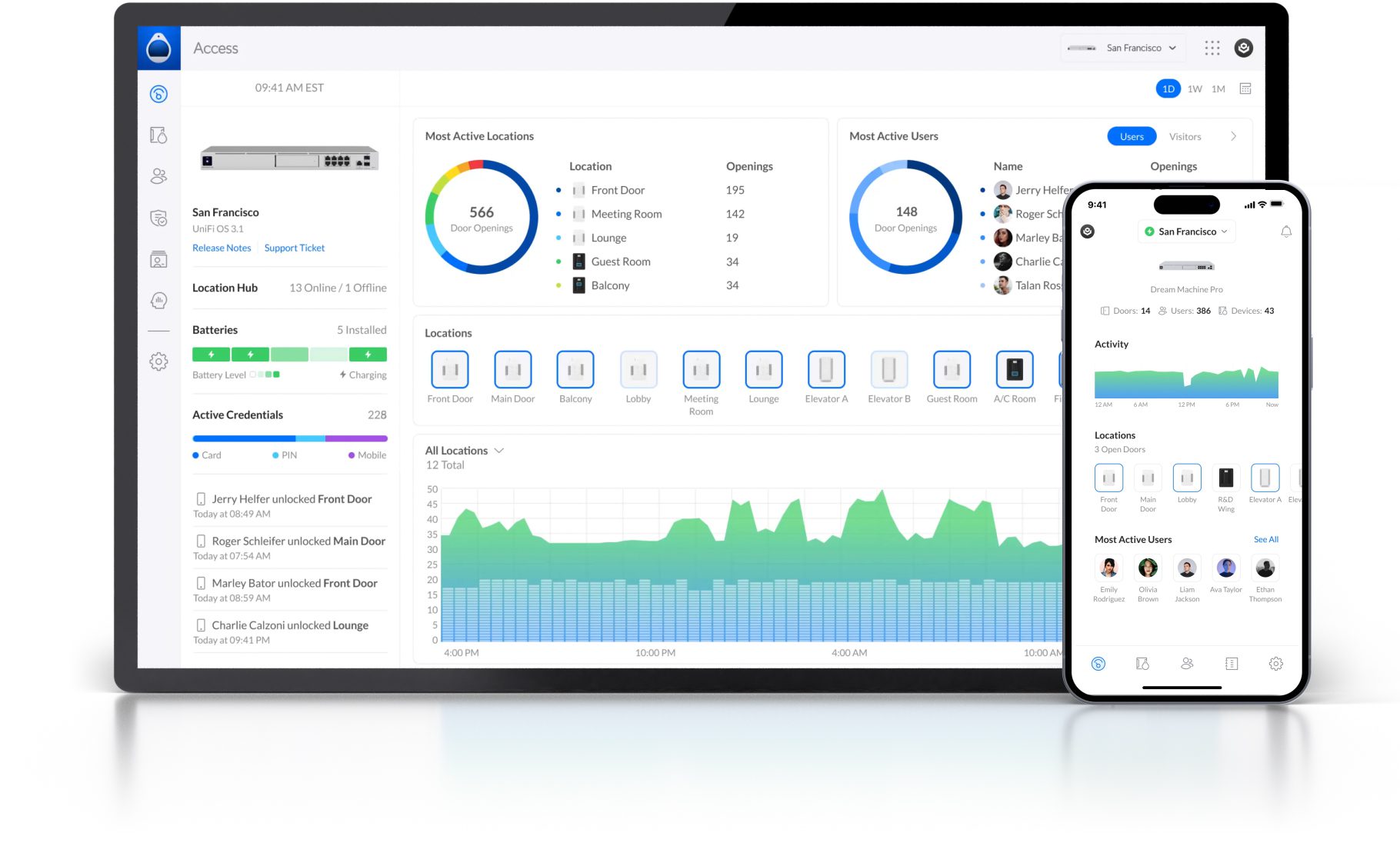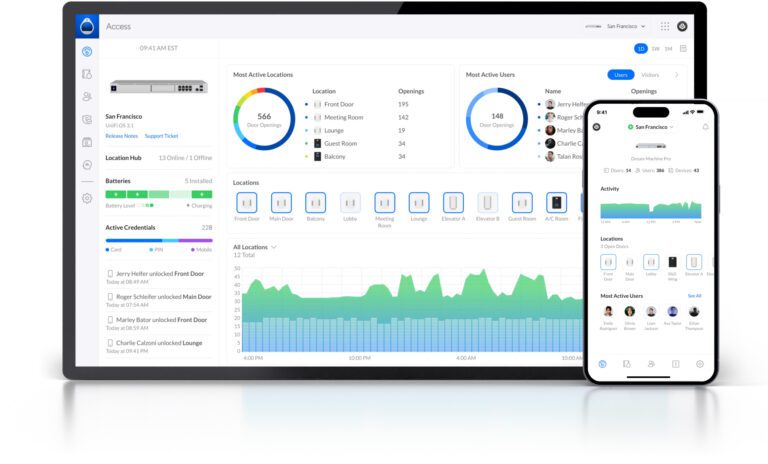Routing Specific Traffic to a Privacy VPN
Today, we are going to route only specific types of traffic into the VPN we set up HERE.
NOTE: This form of routing to a VPN is not strict. If the VPN connection is terminated, the traffic being routed to the VPN will fail over to the active WAN interface.
In your UniFi console, head to Settings – Routing and you should see the Traffic Routes tab selected.
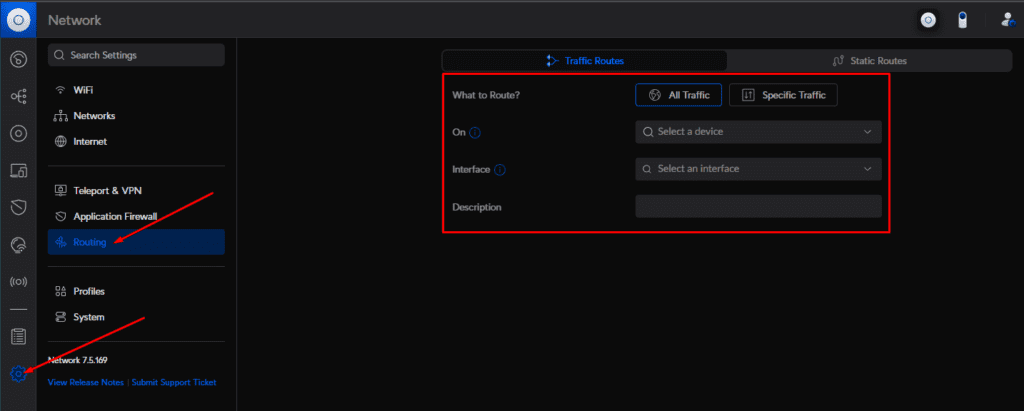
Click on the “Specific Traffic” sub-tab
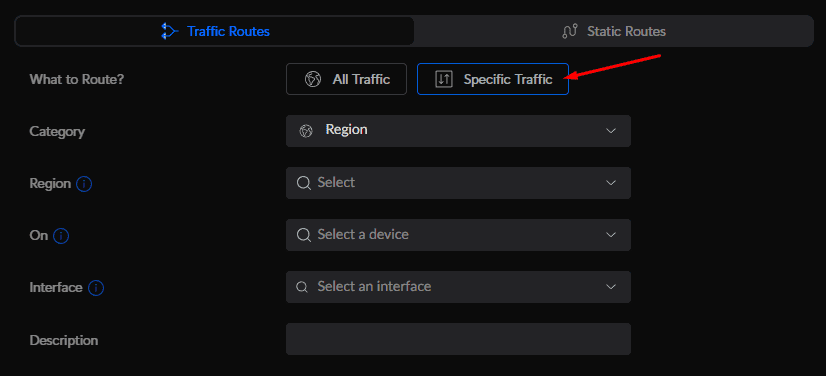
Under “Category”, there are a few options. The Category you select is the destination that will be routed to the VPN. In this tutorial, I am going to route google.com to the VPN.
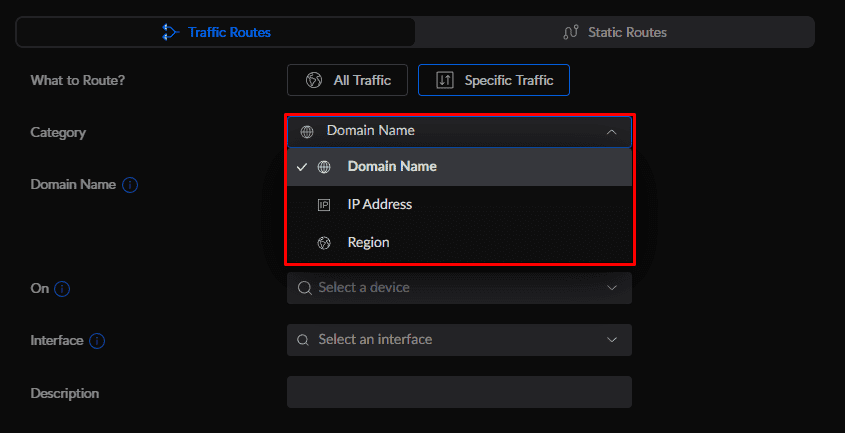
Here you can see we entered “google.com” under the domains. I selected All Devices in the “On” section and the Interface is set to my Mullvad VPN.
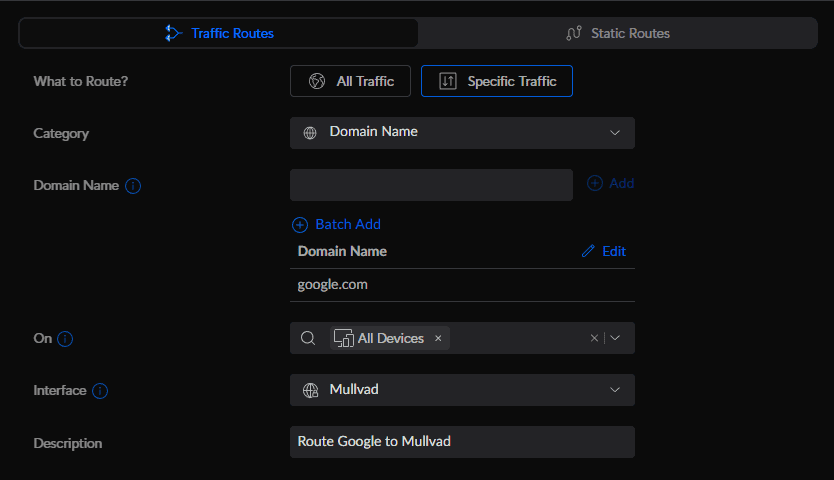
This route says functions like so, if ANY device trys to go to google.com, send that request over the Mullvad VPN
In the “On” section, you can select specific networks or even individual devices to apply to rule.